My mission with this newsletter is to empower fellow tech workers with the optionality of time that reaching financial independence brings. To help everyone kickstart their 2025, I have refreshed the Total Compensation & RSU Dashboard, which is available completely free, no strings attached.
I created this dashboard for my personal use. With Meta & Uber RSUs constantly moving I honestly didn't know my overall compensation. If RSUs are a significant part of your compensation package, then this dashboard will help you finally understand how much you make.
Total Compensation & RSU Dashboard Overview
The Total Compensation Dashboard is a free and powerful tool that will help you understand your compensation in real time. I created this dashboard for my personal use. With Meta & Uber RSUs constantly moving I honestly didn't know my overall compensation.
Total Compensation Tab (link)
This tab shows you your annual total compensation projections, monthly income summaries, upcoming RSU vests, and a look into all your RSU Grants. Future RSU income will automatically stay up to date with the current stock price.
RSU Dashboard Tab (link)
The RSU Dashboard tab gives you everything you would want to know about past and future RSU vesting. Future RSU vest values are based on the current stock price and past RSU values are based on the price on the day of vest.
Hold vs Diversify Tab (link)
I always sell my RSUs when they vest. I was always curious to understand what would have happened if I didn’t sell. This tab gives you a very simplified historical view of holding vs diversifying into IUIT. I am using IUIT since it represents just the tech portion of the S&P500 since I thought it was a better comparison to holding a single concentrated tech stock. You can change the comparison stock to VTI in the Insert Data Here tab.
This tab is more “for fun”, and I don’t want people to make future vesting decisions based on the FOMO of holding.
Dashboard Setup Instructions
Youtube Walkthrough:
This is from the 2024 version of the dashboard, but it is largely the same. I’ll be recording a higher quality version soon.
Step 1: Creating Your Own Personal Copy
The default dashboard is populated with RSU data that was created for the “New Grad FAANG Engineer’s Path to FIRE” series. The data should simulate the RSU grants to a Meta engineer who joined the company in May 2021. It is all just placeholder data and the real magic happens when you add your own data.
Clicking the link above should automatically prompt you to create a copy. If you want to view the dashboard before making a copy you can access it through this link: https://docs.google.com/spreadsheets/d/1GoMoPnGNZwN0X4Lv-dYOkL1ioJumnm0cJPujQxmPAaI/copy
Step 2: Updating Your RSU Data
Once you have your own copy of the dashboard it is time to add your RSU data. This sheet takes in all your equity vests to power all the dashboards.
The “Insert Data Here” tab where the raw data that powers the dashboards lives. It should be the only tab where you need to enter your vesting data.
The primary thing you will need to update is the Company Stock Ticker in K11, followed by your Vesting Date, Shares Granted, Date Granted, Vest Description for all your RSU vests starting in Row 20.
There is some data entry required here but most of it is just copy and pasting your RSU data from whatever broker your company. Below is a specific example of how a Meta employee would access the information needed.
How To Access This Information
Meta Employee Example (May be similar if your company uses Schwab)
Go to Schwab > Equity Awards > Equity Details https://client.schwab.com/app/accounts/equityawards/#/equityTodayView
Check “Show All Historical Awards”
Click “Export” in the top right to access the raw csv
The “Vest Date” and the “Shares Granted” can be copied directly from the exported CSV. For each section you will want to add the data for the “Date Granted” (which is the Award Date in the CSV) and give each vesting section a description. For Meta employees the easiest will be naming your first grant “New Hire Grant” and then each refresher with the year to help distinguish the different grants (ie “2022 Annual Refresher”).
Uber/ Solium Shareworks Example
Go to ShareWorks > Portfolio> RSUs, Stock Options, & Awards https://shareworks.solium.com/solium/servlet/ui/portfolio/awards
You will need to click into every single grant one by one
My process was to manually copy and paste into Excel followed by manually cleaning up the data. The key columns you want are the Vest Date and Granted (number of shares granted on that vest date).
To get the full benefit from the dashboards you will want to add all historical vests. Depending on how your equity is setup it can be a manual process, but you should only have to do this once.
Step 3: Confirm RSU Dashboards Are Populating
The dashboard should now accurately show all your RSU vests. If it is populating as expected, you are 80% of the way there!
Running into errors? Check to see if the formatting of the dates and grants is the exact same in the Insert Data Here tab as before you personalized it. This is the most common issue I have run into. There are also thousands of calculations going on in hidden tabs to populate all the calculations, sometimes things get a little buggy.
Step 4: Setup Total Comp Tab
The hardest part of your total compensation is your RSU income. Luckily, after completing the initial step, your RSU compensation will automatically update. That means all that we are left with is Base Salary and any Bonus information.
For 2023 and 2024: I would recommend looking at your final paycheck of the year and inputting your total Base Salary and bonus information. Your RSU data will automatically populate.
For 2025-2027:
Annual Base Salary: Change Cells B14:B16 with your current Base Salary. If you get promoted in 2025 be sure to have your Base Salary adjusted to account for how many months you were at each salary level.
Bonus: Update Cells C14:C16 with your expected bonus. Since these vary by company, role, level, individual performance, company performance…. how you include these is at your discretion. I prefer to assume default of 100% of my bonus percent at my level.
Monthly Income Values
The Monthly Salary values are pre-calculated based on Meta & Google’s bi-weekly pay schedule. This results in 2 months per year having a third paycheck (yay triple paycheck month). 2025 triple pay check months are January and August. You can manually change the monthly formula in cells B21:B32 if you are paid on a different schedule.
The RSU/Equity Value for future vests is the current stock price. For past vests they are the stock price on your vest date.
RSU Refresher: Depending on your employer, you may not have your most recent equity refresher. You will want to update the data after you receive those. Since META historically has been formulaic, you could project your refresher the dollar value your prior year’s refresher divided by the current stock price vested over 16 quarters.
Share your Ideas!
I hope you enjoy this spreadsheet, it was a lot of fun to make! I am sure there are a dozen bugs, please let me know what you find. I am looking forward to publishing more of my personal dashboards that helped me on my path to FIRE. If you have any ideas on future versions, be sure to share them!
-Andre
Paid FAANG FIRE Member January 🔥-Side Chat: RSU Dashboard Walk Through
On Friday January 24th, 2025 at 12pm I’ll be hosting a live stream for Paid subscribers to walk you through exactly how to set up the dashboard live. I’ll be taking some of your own examples to show how I would customize the dashboard for those circumstances.
Paid Subscribers can also use their free 1:1 time for help with setting up the dashboard.
Here is a link to the Event to RSVP: (Note to free users, the URL to the Event is the only thing pay gated)

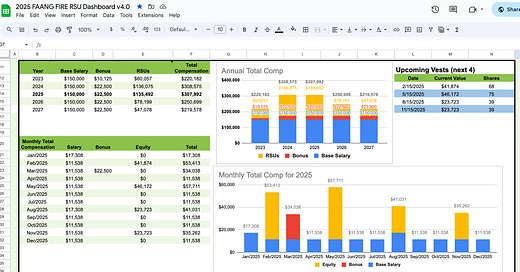


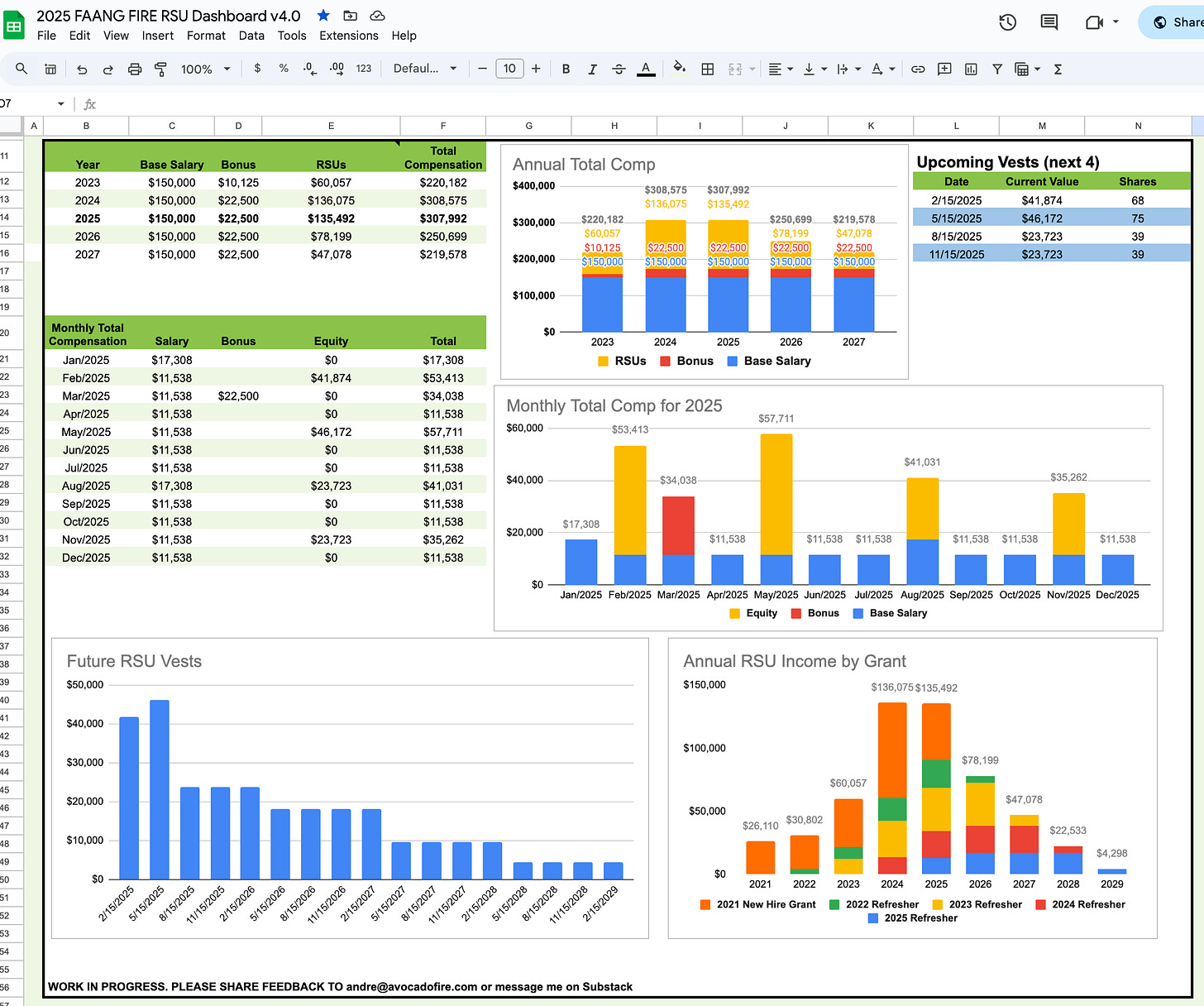
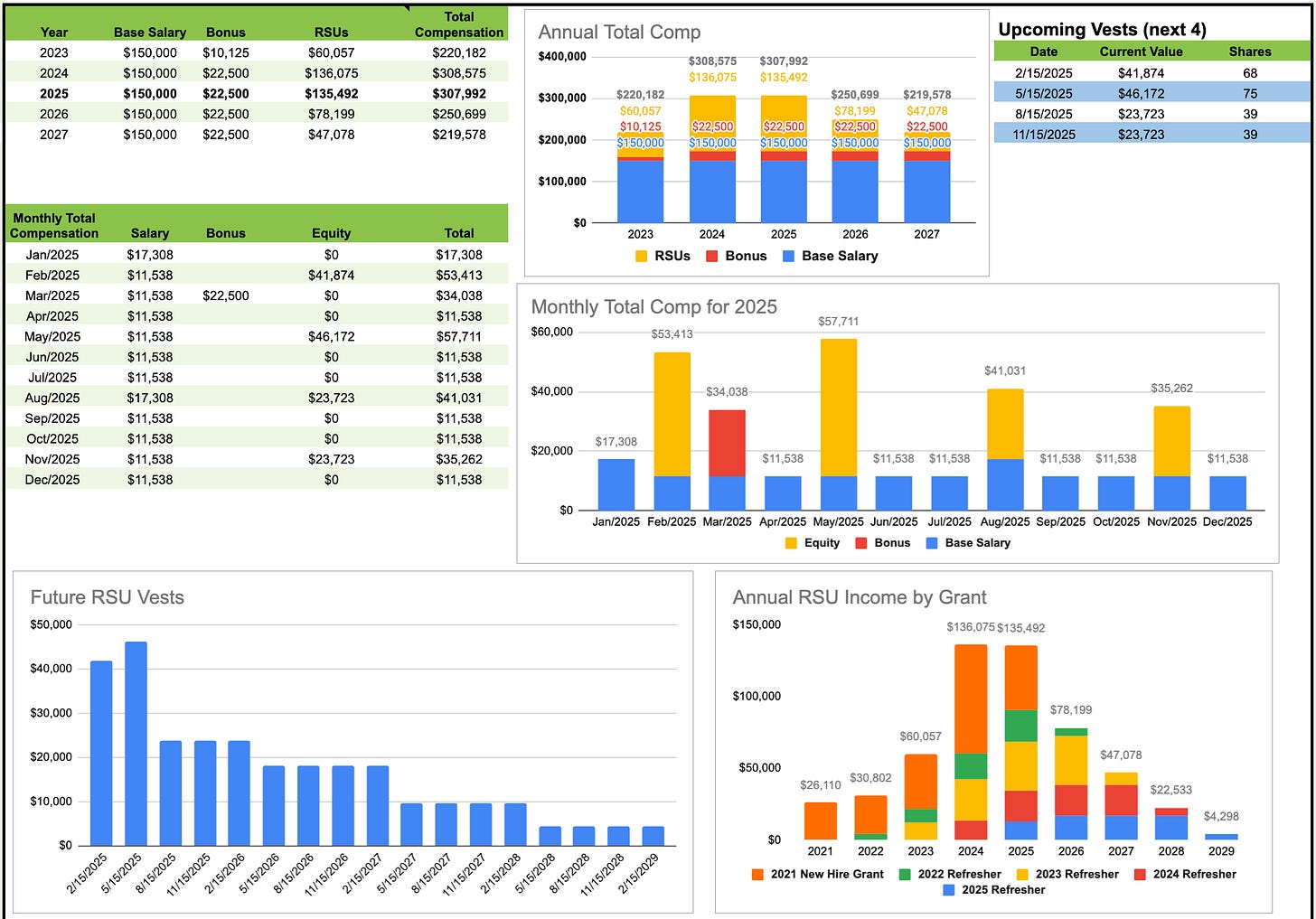
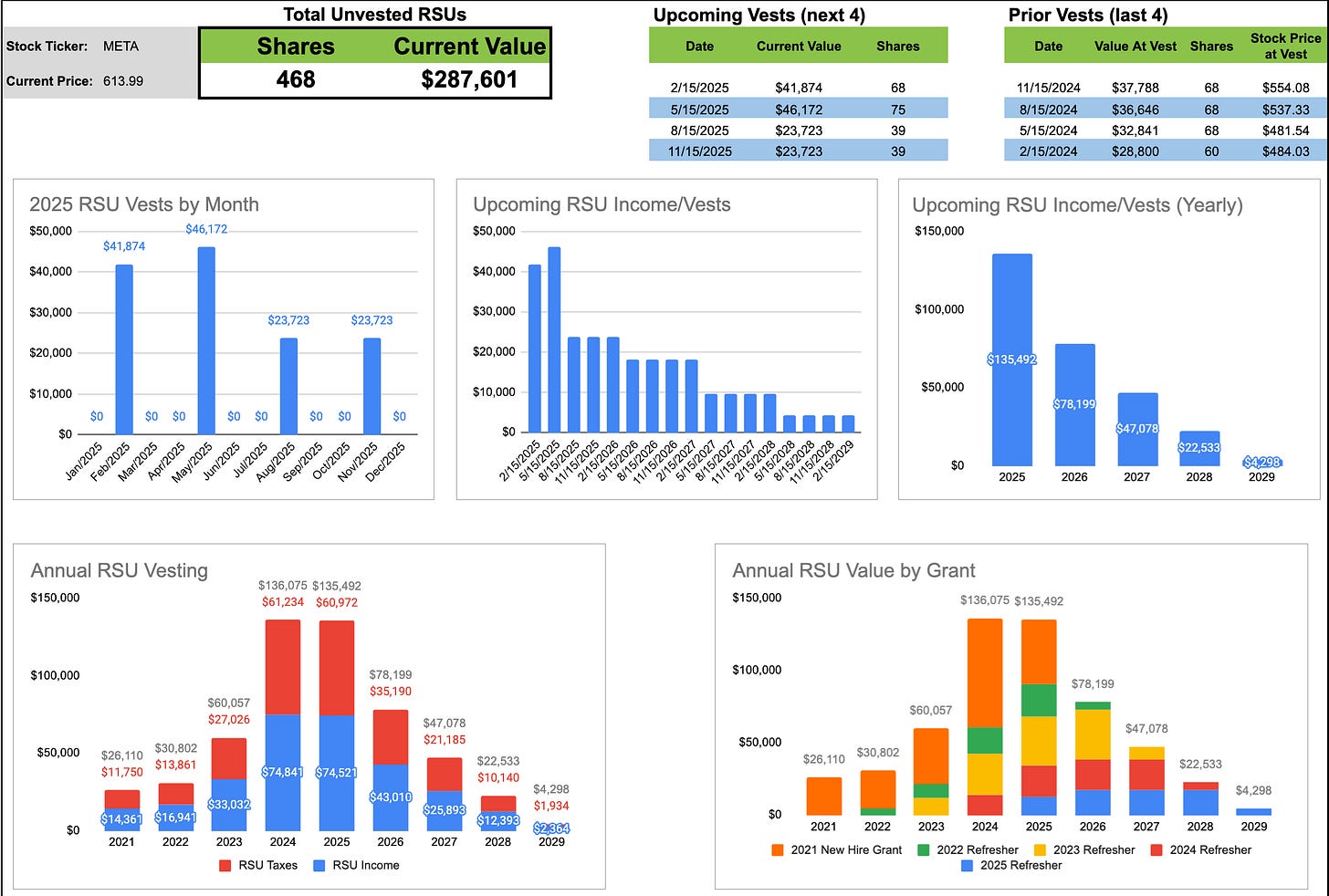
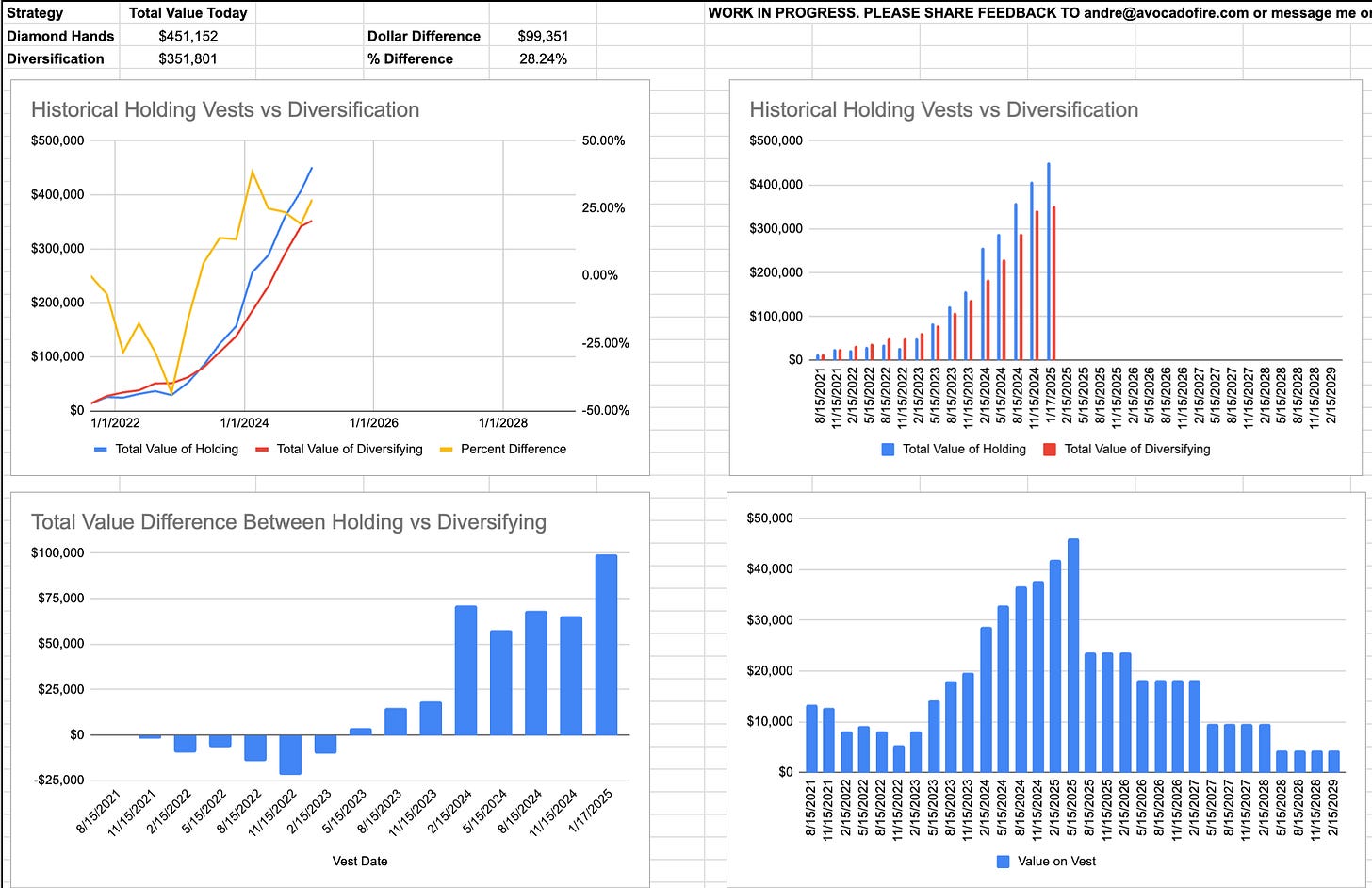

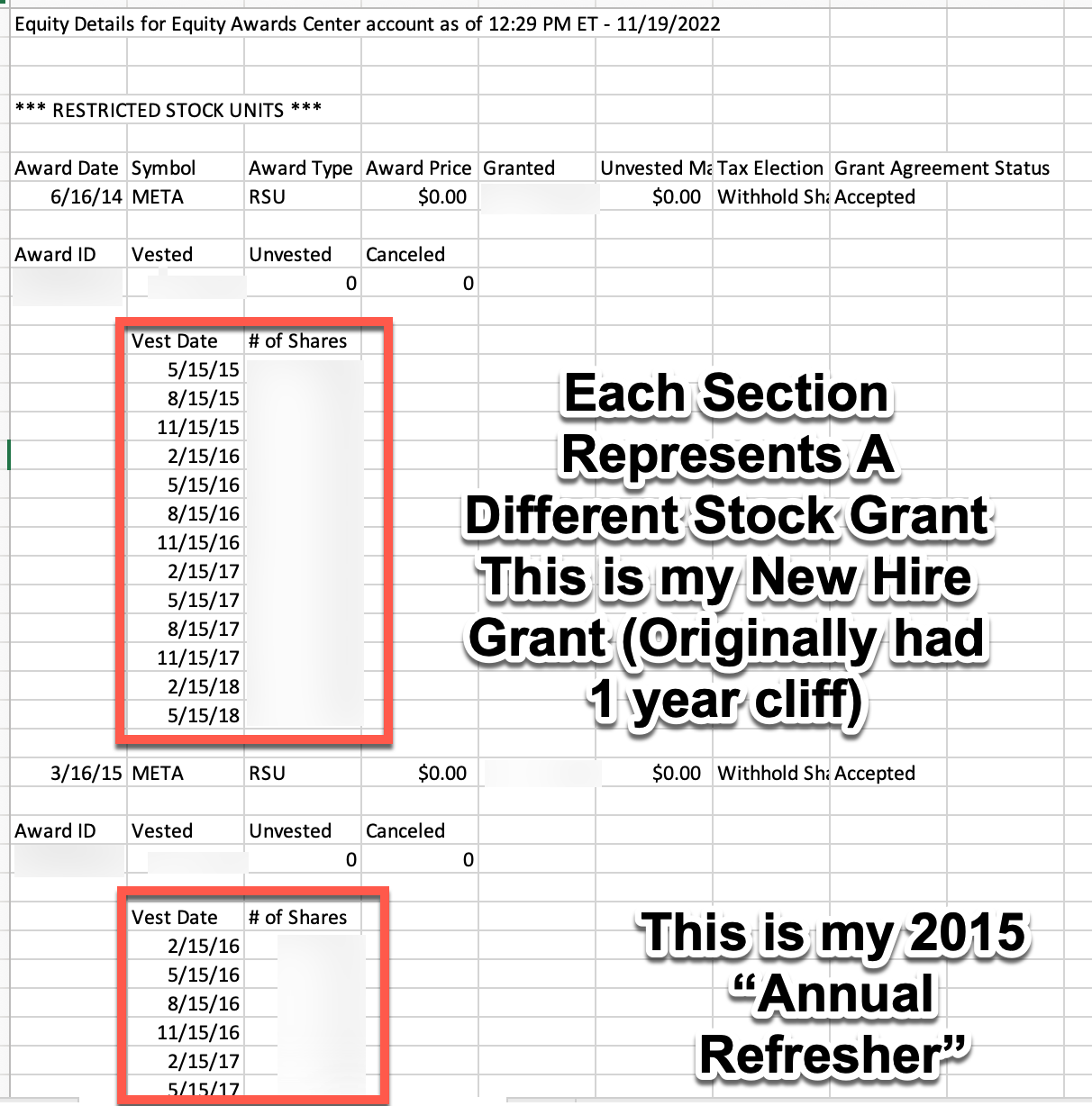
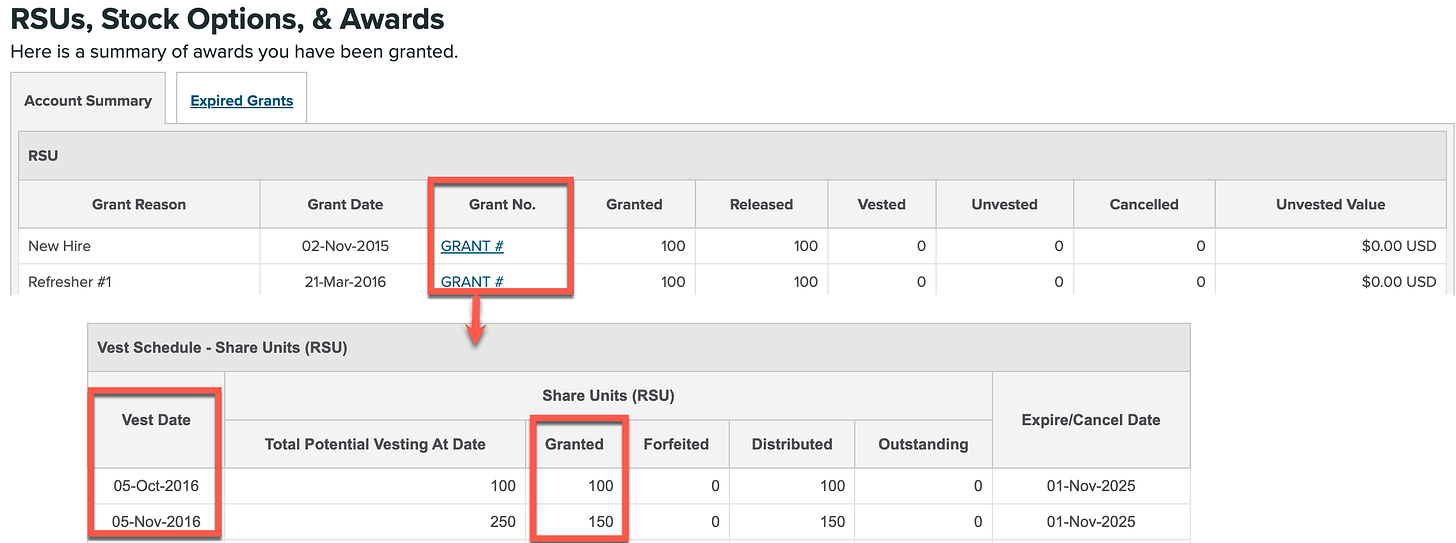
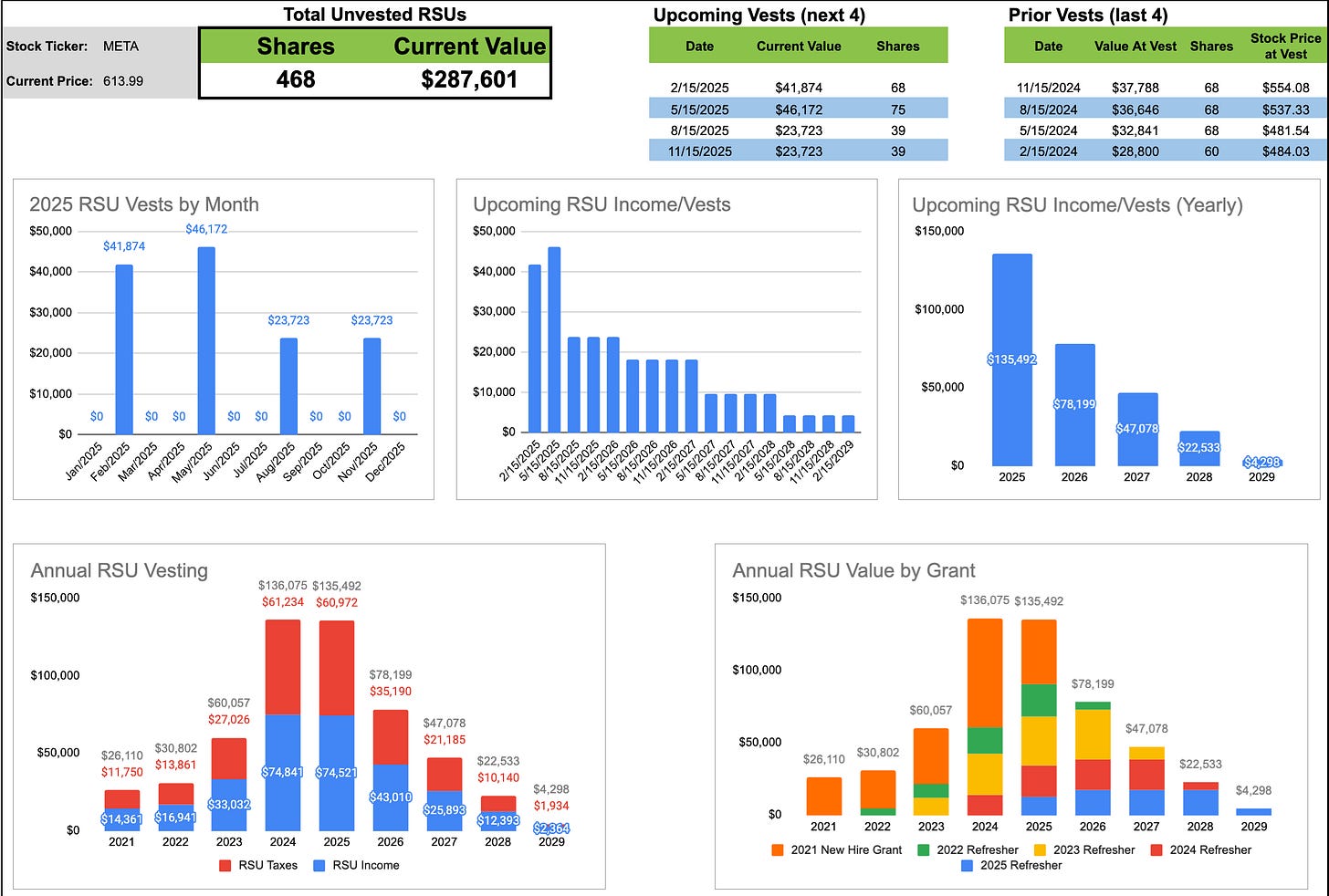
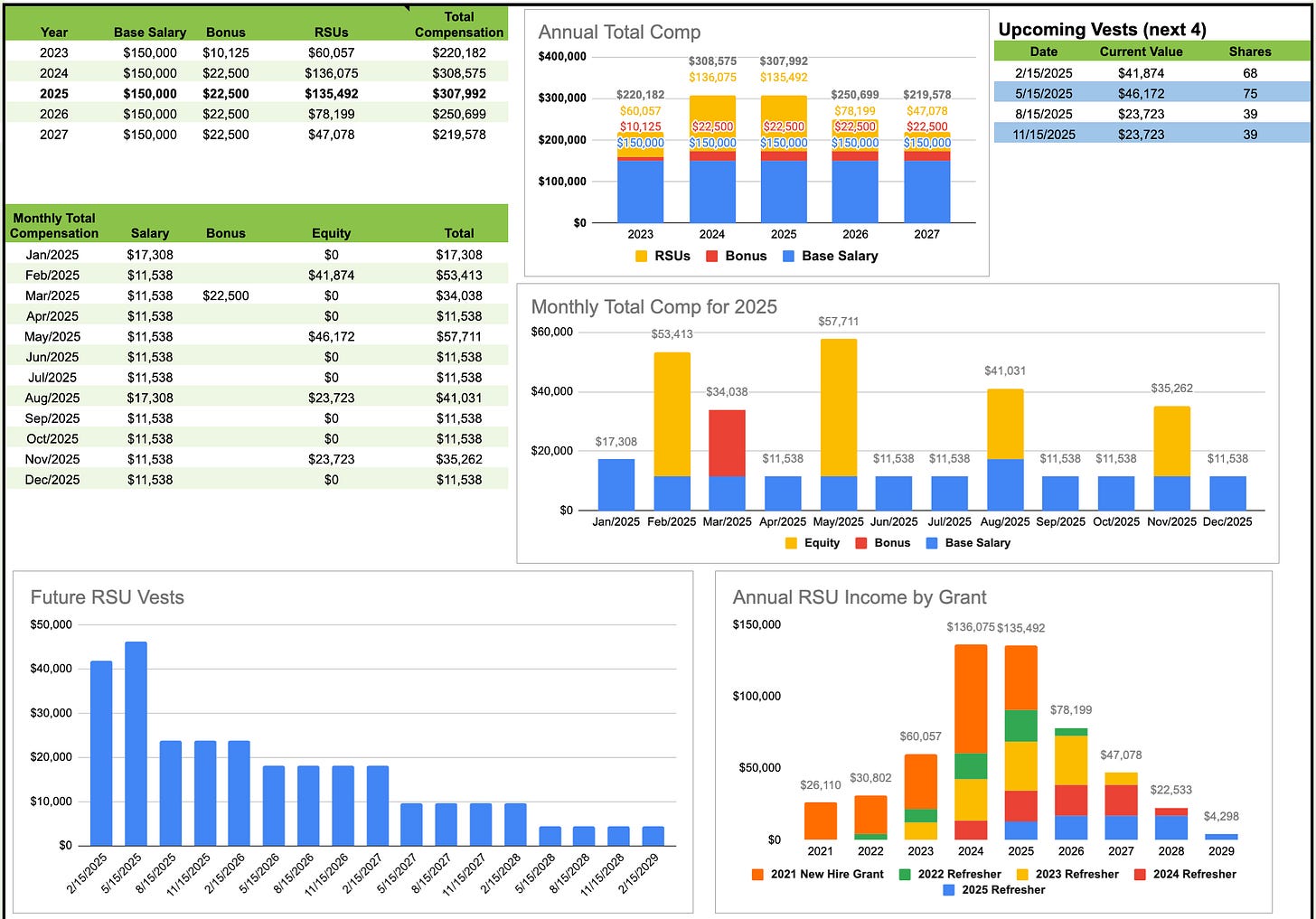
This dashboard is a valuable resource for tech workers to easily track their total compensation and RSUs. It’s a great way to stay informed and make better financial decisions!
It looks like some stock stickers (e.g.: META) are not working now